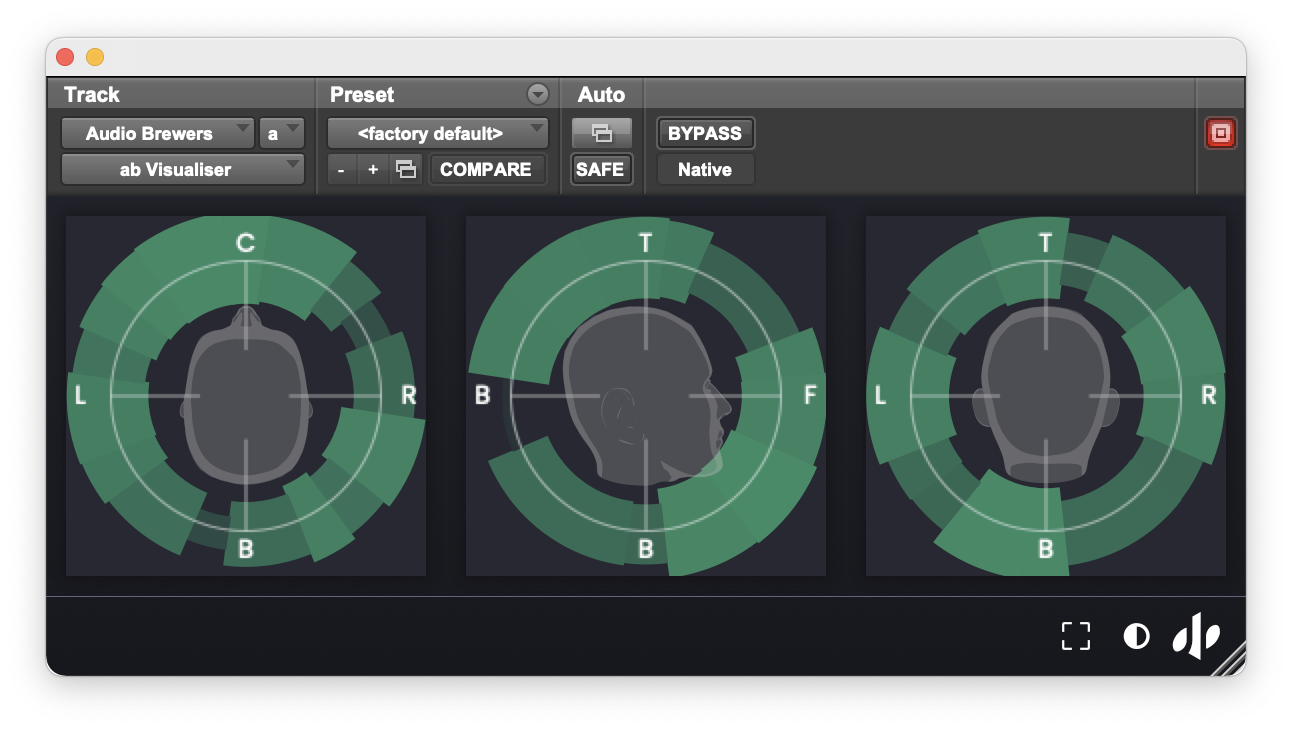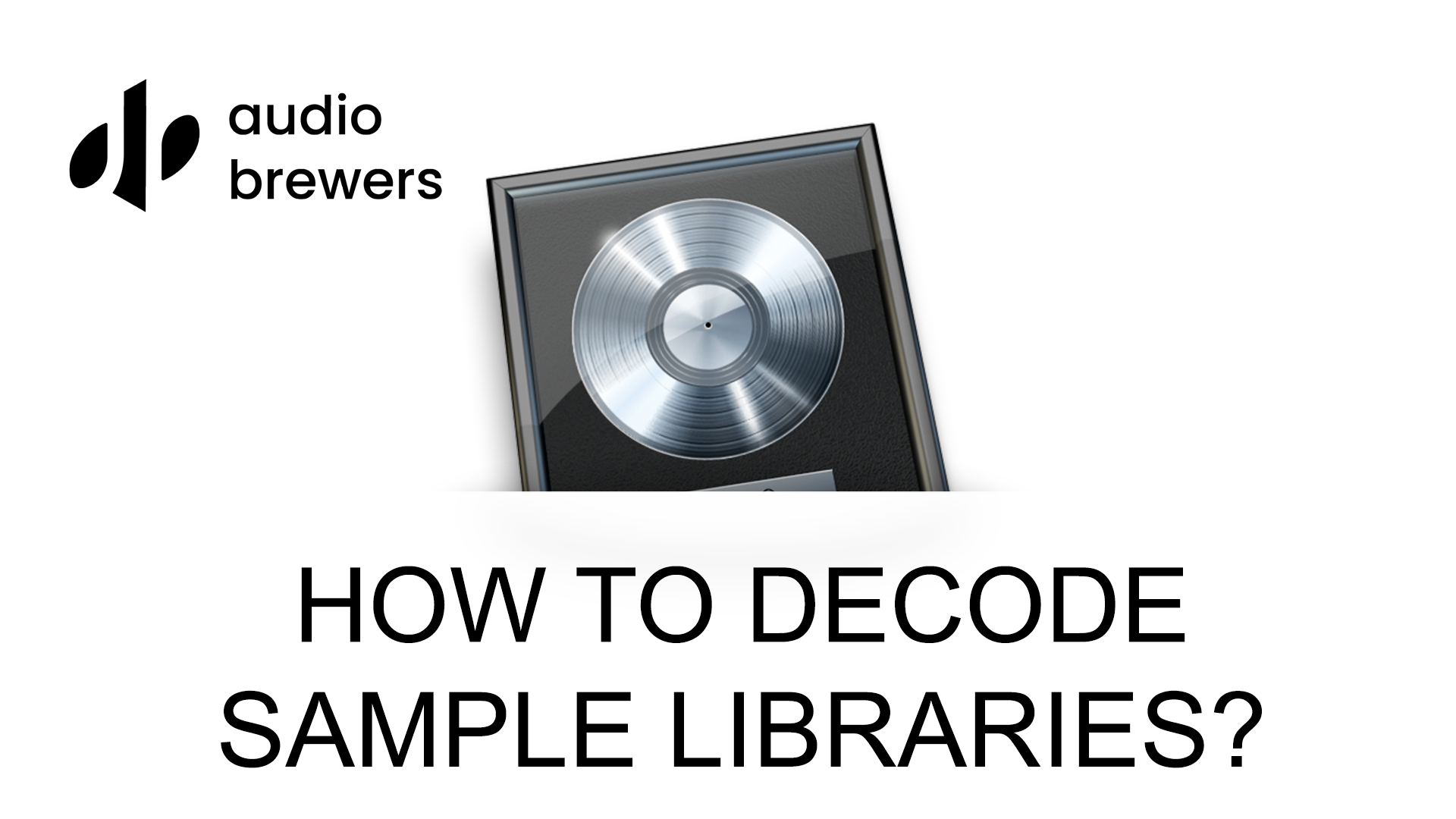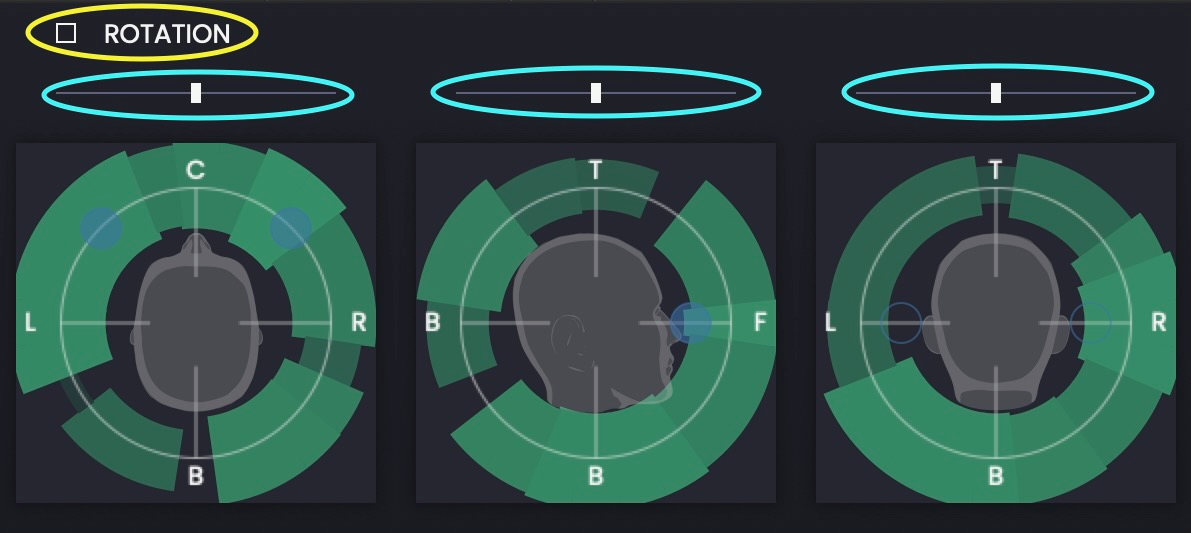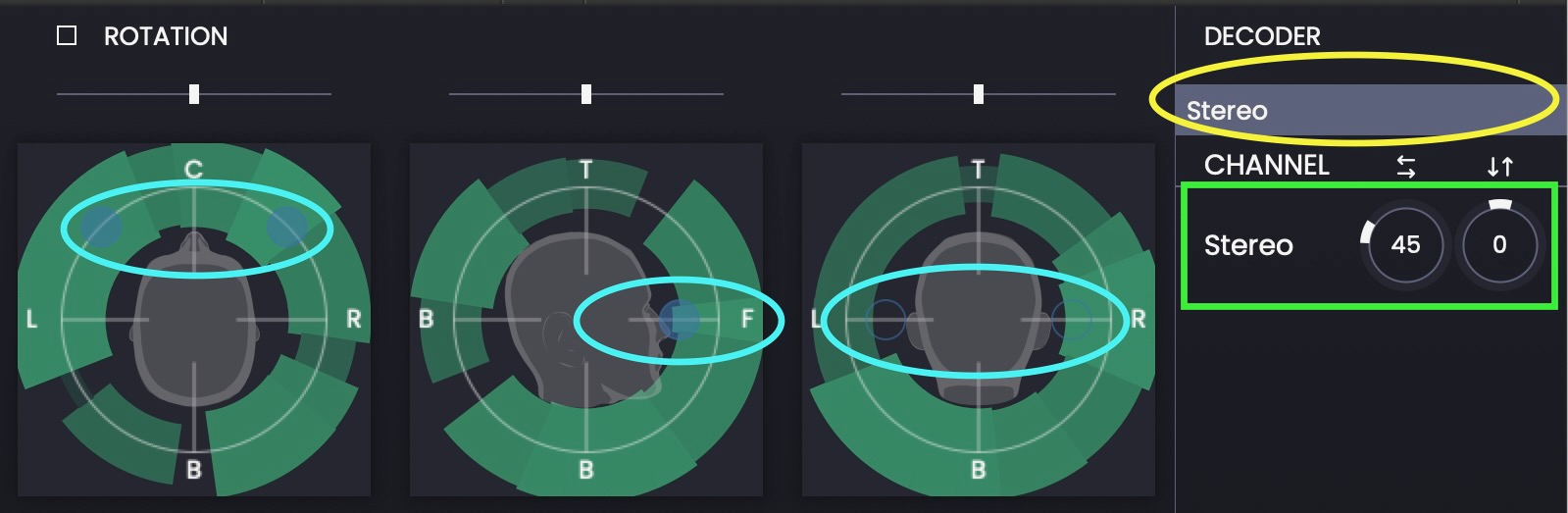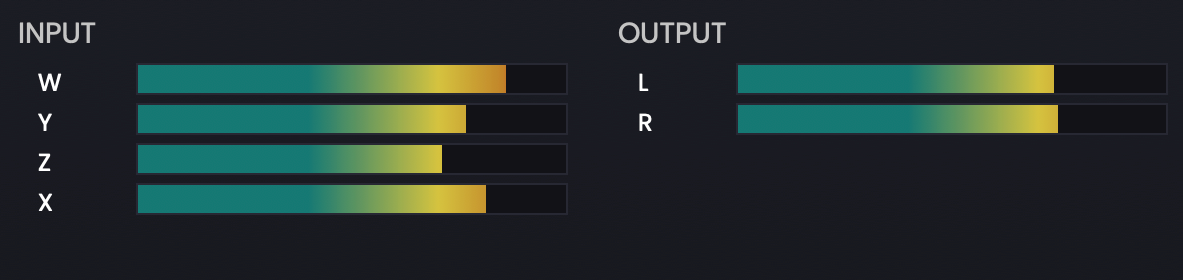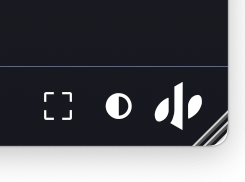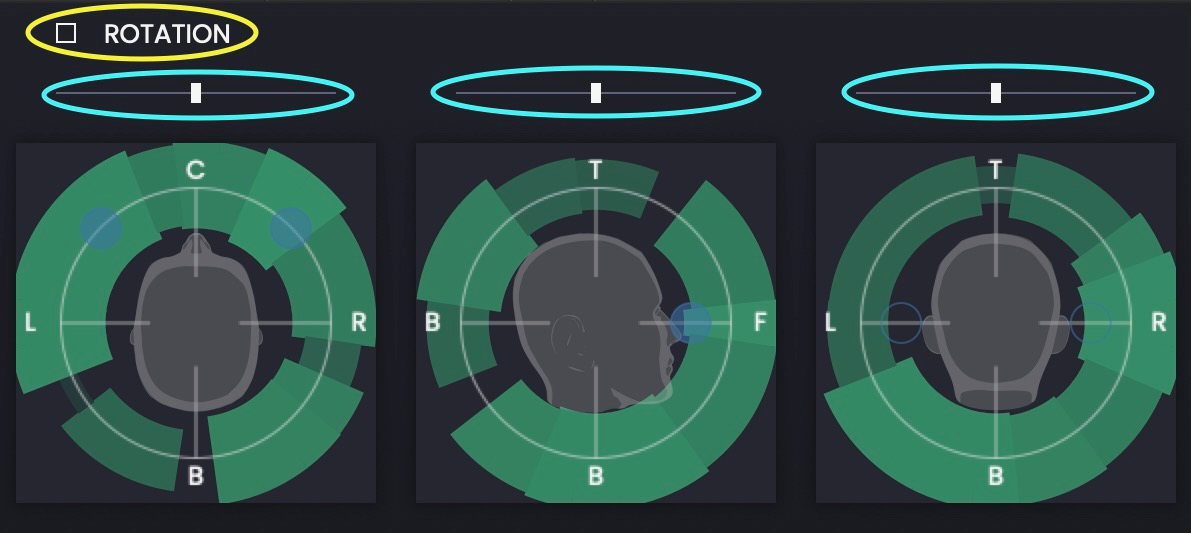‘ab Decoder’ Suite
Get ‘ab Decoder Suite’
‘ab Decoder Suite’ is now available!
Audio Brewers ab Decoder Suite is a collection of plugins designed to manipulate, transform and decode Ambisonics signals automatically to multiple speakers arrays.
The set of plugins was made with ease in mind - where the user simply inserts the plugin, and it will automatically work without the need to spend countless hours tweaking settings.
ab Decoder also comes with a ‘smart troubleshooting’ algorithm, which will check your signal chain and let you know if something is wrong with it.
The plugins are not only compatible with all Audio Brewers libraries, but also with any 1OA (First Order Ambisonics, or Ambix B-Format) audio file.
The plugins come in VST/AU/AAX format and are compatible with any DAW that can support multichannel audio/instrument tracks.
As of today, the list of supported DAWs is:
Pro Tools | Ultimate
Reaper
Cubase Pro
DaVinci Resolve
Studio One
Nuendo
Logic X
A Windows and Mac OS version is available.
Additionally, a free version of the plugin is also available, apart from allowing you to rotate the signal, it will decode it to Stereo (or Headphones).
Audio Brewers ‘ab Decoder Light’ (Free)
ab Decoder Light is the free version of the decoder, which automatically adapts the input signal (Ambisonics) to Stereo/Headphones Stereo.
A Rotation Control helps the user rotate the signal in the spatial field (true panning)
An Azimuth and Elevation control allow the user to flexibly place the speakers at different positions in the spatial field.
This plugin might be enough to those composers, musicians and sound engineers who work in with Stereo signals.
Audio Brewers Decoder includes:
ab Visualiser
This plugin is designed to visualise the signal, it’s a great way to be aware of how the signal revolves in the spatial field, especially if the signal will later be decoded to immersive format such as Surround or Dolby-Atmos compatible formats. This plugin doesn’t change the signal.
ab Rotator
This plugin is designed to rotate the signal in the spatial field (true panning). It doesn’t decode the signal, so it inputs and outputs an Ambisonics signal.
Rotation can happen in the Y (left/right), X (up/down), and Z (diagonally) axes.
ab Dominance
With this plugin, you can control the dominance of the signal (left/right, front/back, and up/down). The dominance is a way of moving the sound towards a particular direction - think of it as a forced panning with more noticeable results.
ab Transformer
This plugin includes the ‘Rotation’ and the ‘Dominance’ controls in-one, it’s great to quickly have all the ways available to transform the Ambisonics signal before its been decoded. Transformation happens first in Dominance and then in Rotation, so you can really focus your sound as narrowly as you desire.
ab Decoder
This plugin decodes you Ambisonics signal to several speaker-array configurations from Stereo all the way to 7.1.4 (depending on your DAWs support).
The plugin adjusts automatically to your DAW’s output (depending on its support) although you can also manually choose it. Additionally, it offers Azimuth and Elevation controls per speaker (or speaker pairs) to manually adjust the location of the sound sources.
Finally, a High-Pass filter as well as a Gain control are available for each segment of the selected Speaker Array.
A SOLO/MUTE button allows the user to monitor specific speaker groups of the decoded signal
A MIRROR button will flip the signal horizontally (left becomes right, right becomes left) without flipping it vertically.
An LFE control is also included in case the user wants to route some of the Low Frequencies to the LFE channel (when available).
This plugin includes a Rotation and Dominance control, so if you want to simply decode your signal without a long chain of plugins, this would suffice.
How to decode Ambisonics audio files in Apple Logic Pro X?
How to decode Ambisonics Sample Libraries in Apple Logic Pro X?
How to decode Ambisonics audio files in Avid Pro Tools Ultimate?
How to decode Ambisonics Sample Libraries in Avid Pro Tools Ultimate?
How to decode Ambisonics audio files in Steinberg Nuendo or Cubase Pro?
How to decode Ambisonics Sample Libraries in Steinberg Nuendo or Cubase Pro?
How to decode Ambisonics audio files in Cockos Reaper?
How to decode Ambisonics Sample Libraries in Cockos Reaper?
How to decode Ambisonics audio files in Presonus Studio One?
How to decode Ambisonics Sample Libraries in Presonus Studio One?
‘ab Decoder Light'
The free version of the ‘ab Decoder’ comes ready to decode any 1st Order Ambisonics signal into Stereo and Stereo Headphones. Additionally, rotation controls are included to manipulate the signal’s rotation before it’s decoded and thus, achieve what we call ‘True Panning’.
Compatibility:
Input:
This plugin should always receive a 1st Order Ambisonics (4-Channel) Signal. Depending on your DAW, your track’s properties will be different, please refer to your DAW’s section of this guide.
Output:
Additionally, this plugin will always Output a Stereo signal (2-channels).
Rotation:
The Rotation Controls help rotate the Ambisonics signal three-dimensionally. This transformation happens internally before the signal is decoded to stereo, thus, all the sonic properties of the sound are transformed and retained accordingly.
ROTATION can be quickly turned on and off by clicking on the Toggle button (in blue), however, as soon as the user modifies any of the rotation sliders, Rotation will automatically turn on.
Three sliders (in yellow) offer the user the option to rotate the signal in three axes:
Z-axis (left), is a rotation as if your head was moving from left to right.
X-axis (middle) is a rotation as if your head was looking up/down
Y-axis (right) is a rotation as if your head was moving diagonally over the Y-axis.
The visualiser helps the user see the resulting sound after it’s being rotated, this can be useful keep a visual track of where the sound is coming from.
What is true panning?
‘True Panning’ is a concept that came to us to differentiate ambisonics rotation from the traditional stereo panning. When panning in stereo, the user is simply sending one channel to another so the sound is simply moving to that direction the hard way - the sound remains static and there can be problems in the acoustics if each of the channels contains phase differences.
‘True Panning’ rotation grabs the three-dimensional signal and rotates it around the person’s head, transforming the way the sound behaves in the same immersive mix. As an example, a piano’s leftmost key and a rightmost key shouldn’t sound in the same spot if the piano is hard-panned to the left, when you place a piano to your left, the leftmost and rightmost keys still contain a stereo image as the sound arrives at your head at different times and with different reflections. With ambisonics, because all the three-dimensional information of the recording is retained in the signal, the sonic results are just like in a real-life environment.
Rotation can be applied in three directions: When you rotate your head over the Z axis (i.e. you look left/right), the X axis (up-down) or the Y axis (diagonally). In other words, you could place a piano on top of your head - sonically speaking :)
Decoder:
The decoder itself works automatically to decode the signal to Stereo.
A type of stereo decoding can be chosen by clicking on the menu (yellow) and selecting from the options. Additionally, the location of the sound source can be modified by widening or narrowing the distance between the speakers and their height from the head (green).
As the location is modified, the visualiser can be used to help spot where the sound is coming from (blue).
The difference between Stereo and Headphones Stereo is that whenever the speakers are less than 90 degrees apart, the ‘Headphones’ polar pattern of the sound sources is more directional than that of the ‘Stereo’.
Meters
The meters are here to keep track on the levels and the results of both the input and output signal.
Additional
The buttons are available to reset the window size, toggle between dark and light mode and display an ‘About’ window of the plugin. The plugin can be freely resized by clicking and holding from the bottom-right corner.
‘ab Visualiser'
The ‘ab Visualiser’ is a plugin that can be inserted in any 1st order Ambisonics chain to be able to keep a visual track of how the sound is behaving in the sonic field around the listener’s head.
This plugin doesn’t change or process the signal in anyway, it is a ‘passive’ plugin.
Compatibility:
Input:
This plugin should always receive a 1st Order Ambisonics (4-Channel) Signal. Depending on your DAW, your track’s properties will be different, please refer to your DAW’s section of this guide.
Output:
This plugin doesn’t touch the input signal, so the output, just as the input, is a 1st Order Ambisonics signal.
‘ab Rotator’
‘ab Rotator’ is a plugin that can be inserted in any 1st order Ambisonics chain.
Compatibility:
Input:
This plugin should always receive a 1st Order Ambisonics (4-Channel) Signal. Depending on your DAW, your track’s properties will be different, please refer to your DAW’s section of this guide.
Output:
The plugin’s output is a 1st Order Ambisonics signal, so make sure you insert it BEFORE the decoding happens.
Rotation:
The Rotation Controls help rotate the Ambisonics signal three-dimensionally. This transformation happens internally before the signal is decoded to stereo, thus, all the sonic properties of the sound are transformed and retained accordingly.
ROTATION can be quickly turned on and off by clicking on the Toggle button (in blue), however, as soon as the user modifies any of the rotation sliders, Rotation will automatically turn on.
Three sliders (in yellow) offer the user the option to rotate the signal in three axes:
Z-axis (left), is a rotation as if your head was moving from left to right.
X-axis (middle) is a rotation as if your head was looking up/down
Y-axis (right) is a rotation as if your head was moving diagonally over the Y-axis.
The visualiser helps the user see the resulting sound after it’s being rotated, this can be useful keep a visual track of where the sound is coming from.
What is true panning?
‘True Panning’ is a concept that came to us to differentiate ambisonics rotation from the traditional stereo panning. When panning in stereo, the user is simply sending one channel to another so the sound is simply moving to that direction the hard way - the sound remains static and there can be problems in the acoustics if each of the channels contains phase differences.
‘True Panning’ rotation grabs the three-dimensional signal and rotates it around the person’s head, transforming the way the sound behaves in the same immersive mix. As an example, a piano’s leftmost key and a rightmost key shouldn’t sound in the same spot if the piano is hard-panned to the left, when you place a piano to your left, the leftmost and rightmost keys still contain a stereo image as the sound arrives at your head at different times and with different reflections. With ambisonics, because all the three-dimensional information of the recording is retained in the signal, the sonic results are just like in a real-life environment.
Rotation can be applied in three directions: When you rotate your head over the Z axis (i.e. you look left/right), the X axis (up-down) or the Y axis (diagonally). In other words, you could place a piano on top of your head - sonically speaking :)
‘ab Dominance’
‘ab Dominance’ is a plugin that can be inserted in any 1st order Ambisonics chain.
Compatibility:
Input:
This plugin should always receive a 1st Order Ambisonics (4-Channel) Signal. Depending on your DAW, your track’s properties will be different, please refer to your DAW’s section of this guide.
Output:
The plugin’s output is a 1st Order Ambisonics signal, so make sure you insert it BEFORE the decoding happens.
The dominance can be toggled on and off by clicking on the ‘Dominance’ toggle button.
The dominance of the sound can be manipulated on a three-dimensional plane (left/right front/back up/down) by clicking on the Pad and moving the crosshair as well as the slider on the right.
Please mind that as soon as you click on the crosshair, Dominance will be toggled on.
‘ab Transformer’
‘ab Transformer’ is a plugin that can be inserted in any 1st order Ambisonics chain.
This plugin combines ‘ab Rotator’ and ‘ab Dominance’ into one.
Compatibility:
Input:
This plugin should always receive a 1st Order Ambisonics (4-Channel) Signal. Depending on your DAW, your track’s properties will be different, please refer to your DAW’s section of this guide.
Output:
The plugin’s output is a 1st Order Ambisonics signal, so make sure you insert it BEFORE the decoding happens.
‘ab Decoder’
The ‘ab Decoder’ is a plugin that can be inserted in any 1st order Ambisonics chain to be able to decode a 1st Order Ambisonics signal into different speak arrays.
Compatibility:
Input:
This plugin should always receive a 1st Order Ambisonics (4-Channel) Signal. Depending on your DAW, your track’s properties will be different, please refer to your DAW’s section of this guide.
Output:
The plugin’s output depends on the selected (or suggested) decoder’s settings. Make sure your studio setup and your master bus matches the amount of speakers channels.
Transformer:
Before exploring the decoding capabilities of ‘ab Decoder’, it’s worth mentioning that the plugin contains wrapped all the previous plugins in-one. So if the user wishes to Rotate (blue), Dominate (yellow) and Decode simultaneously, depending on their inserts chain, only this plugin might be needed.
The Decoder:
‘ab Decoder’ is a powerful tool that can help users convert the Ambisonics signal to several speakers arrays.
As soon as it is loaded, ‘ab Decoder’ will automatically suggest an output array configuration based on the DAW setup, as the user changed the Output’s width, ‘ab Decoder’ will rearrange the Decoding arrays to try and fit the new width. So in other words, as soon as the plugin is loaded, there’s nothing that needs to be done to start working (the Suggestion algorithm is not available in Logic Pro X).
The Decoding output can manually be changed by clicking on the Output configuration menu and selecting the desired speaker array.
We’ve written the ‘ab Decoder’ in a way that the outputs will always match the correct speakers regardless of the channel’s with - meaning if for example a Quad output is selected in a 5.1 Track, audio will not be send to the Centre or LFE channels, but instead they will automatically adapt.
When decoding audio, the sound source of each speaker group can be modified by making the signal narrower or wider or manipulating the elevation of the sound source with the available knobs.
The sound sources locations are always visible in the visualiser, that way the user can always keep track of where each speaker is located in the sonic field.
A High-Pass (HP) filter will help you filter low frequencies from each of the channel groups of the array.
A Volume Control will allow you to fine-tune the volume of each of the channel groups of the array.
A SOLO/MUTE button allows the user to monitor specific speaker groups of the decoded signal
A MIRROR button will flip the signal horizontally (left becomes right, right becomes left) without flipping it vertically.
Finally, an LFE control is available at the bottom-right of the Plugin to send some of the Low Frequency signals to the LFE channel (when available)
Meters
The meters are here to keep track on the levels and the results of both the input and output signal.
Additional
An LFE Control allows the user to feed the LFE channel (when available) with low frequency signal.
The bottom buttons are available to reset the window size, toggle between dark and light mode and display an ‘About’ window of the plugin. The plugin can be freely resized by clicking and holding from the bottom-right corner.
‘AAX Companion’
This is a Pro Tools | Ultimate-only plugin and it’s designed exclusively to convert ‘Kontakt 5.1’ Instrument Tracks from 5.1 to Ambisonics. This plugin-in should be inserted ONLY if you are to use a third-party decoder to decode the Ambisonics signal from an Audio Brewers library for Kontakt.
The conversion algorithm is included in all Audio Brewers plugins, so if the plugin immediately after ‘Kontakt 5.1’ is from Audio Brewers, you do not need to insert this plugin.
This is a passive plugin, you only need to insert it right after Kontakt 5.1. It has no controls.
If you are working with Audio tracks (i.e. NOT Audio Brewers sample libraries for Kontakt), you do not need this plugin.
‘ab Decoder Suite’ was created with the word ‘ease’ as the most important goal. For this, we wrote a plugin that automatically adapts, scans and keeps the signal healthy without the need of the user intervention.
A large chunk of the development time was spent creating an automatic troubleshoot algorithm, where the plugin checks for the signal and its routing and let’s the user know if there is an issue with it.
If the steps to set up the plugin in this user guide were followed, ‘ab Decoder’ should work out-of-the-box, however, sometimes an issue might arise and for that, ‘ab Decoder Suite' will display a message with an error code.
In this page, we list all the errors that might appear and how to solve them.
(ERR 0) Input Mismatch: Are you sure your track input has 4 or more channels?
Your track doesn’t have the minimum amount of channels needed to decode an Ambisonics track: 4.
Logic Pro X: Make sure you’re inserting your plugin in a surround track.
Reaper: Make sure your track has 4 or more channels (for decoding to stereo, use 4).
Nuendo/Cubase: Make sure your track is 1st Order Ambisonics or Quad.
Pro Tools | Ultimate: You shouldn’t have this problem ;)
(ERR 1) I don't think I'm receiving an Ambisonics signal. Are you sure your source has 4 or more channels?
The source you’re feeding to your decoder might not be Ambisonics, are you sure it is?
If you’re working with Audio Brewers Libraries for Kontakt, this might be because you didn’t route the library to a 4-Channel Output in Kontakt, make sure you do that.
If you are working with Audio, make sure the WAV file is Ambisonics (4-channels)
Overall, make sure before decoding happens, if you are using any plugin, it supports multichannel audio, if you use a plugin that only supports stereo audio, it might mess with the signal, so your track’s inserts should look like this:
For Audio Tracks: Multichannel Plugins > Decoder > Stereo (or your configuration) plugins.
For Instrument Tracks: Kontakt > Multichannel Plugins > Decoder > Stereo (or your configuration) plugins.
(ERR 2) Not enough channels, make sure your track has 4 channels or enable 'Decode' to the selected amount channels
Make sure your track has 4 or more channels, the plugin is not detecting a track wide enough to carry an Ambisonics signal.
Logic Pro X: Make sure your track is surround, even if you intend to work in stereo
Reaper: Increase the amount of channels of the track
Nuendo/Cubase: Your track must be at least Quad/1st Order Ambisonics. Not Stereo
Pro Tools | Ultimate: You shouldn’t have this problem ;)
(ERR 3) Your track doesn't have enough Output channels. Make sure you make it wider or 'Decode' to less channels.
You’re trying to decode to more channels than your track’s. For example, you’re trying to decode to 7.1 in a 5.1 channels, so there are two channels with nowhere to go :(
Logic Pro X: Make sure you decode the the same (or less) amount of channels of your surround settings.
Reaper: Make sure you decode to less channels to fit your track or increase the track’s width to accomodate more channels.
Nuendo/Cubase: Make sure your output has more channels or decode to less channels, try always to match your main bus’ output (Stereo > Stereo, or Surround 5.1 > Surround 5.1)
Pro Tools | Ultimate: Make sure you are decoding to the same amount of channels or less than that of your Main Bus.
(ERR 4) I don't think I'm receiving an Ambisonics signal. Are you sure your source has 4 or more channels?
The source you’re feeding to your decoder might not be Ambisonics, are you sure it is?
If you’re working with Audio Brewers Libraries for Kontakt, this might be because you didn’t route the library to a 4-Channel Output in Kontakt, make sure you do that.
If you are working with Audio, make sure the WAV file is Ambisonics (4-channels)
Overall, make sure before decoding happens, if you are using any plugin, it supports multichannel audio, if you use a plugin that only supports stereo audio, it might mess with the signal, so your track’s inserts should look like this:
For Audio Tracks: Multichannel Plugins > Decoder > Stereo (or your configuration) plugins.
For Instrument Tracks: Kontakt > Multichannel Plugins > Decoder > Stereo (or your configuration) plugins.