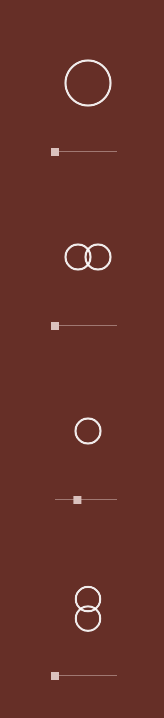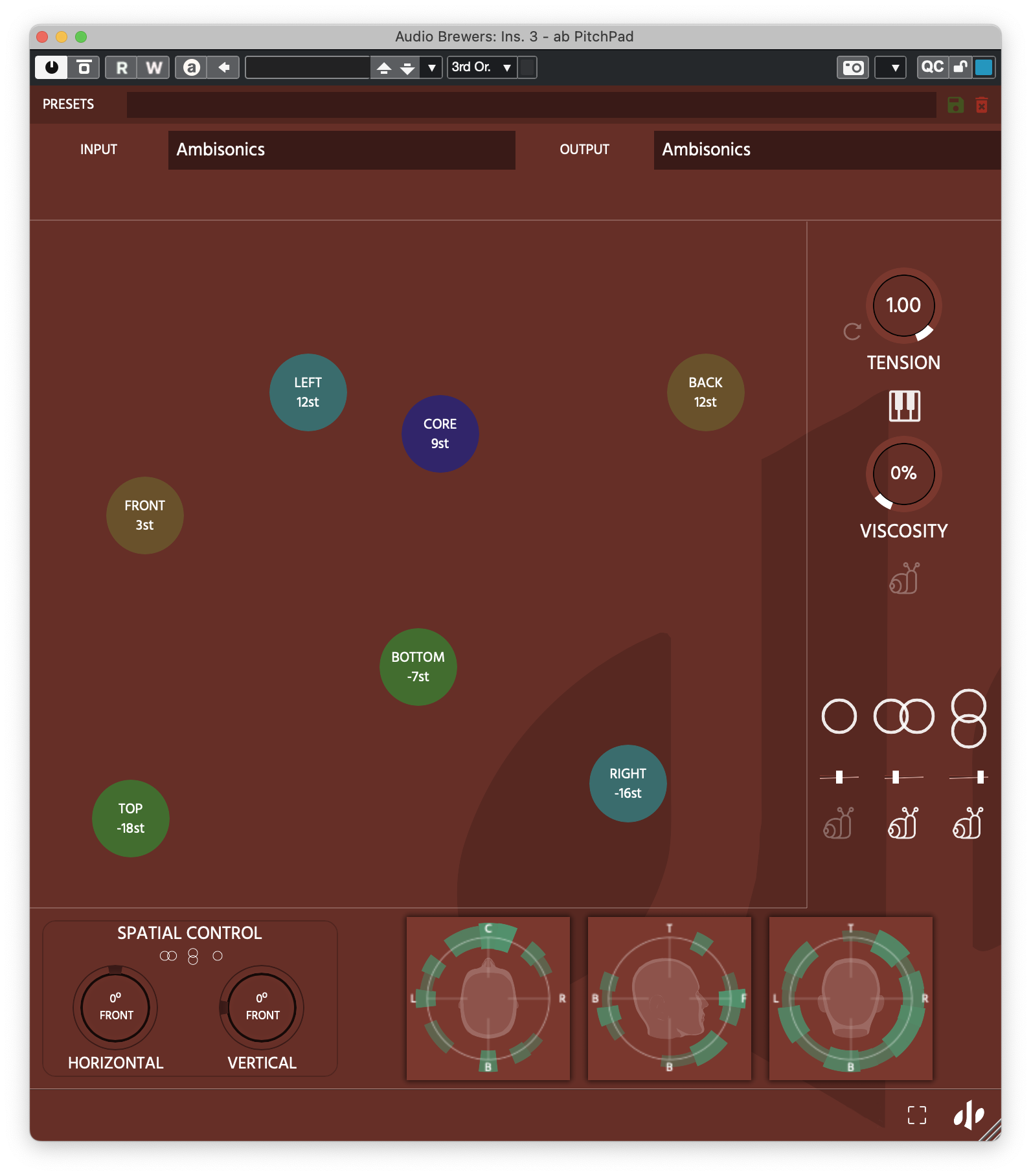‘ab PitchShifter’
‘ab PitchShifter’ and ‘ab PitchPad’ aren’t your average pitch-shifters; they’re an innovative plugin pack designed to adjust the pitch along each direction of each dimensional plane independently, offering unparalleled flexibility and control over your sound manipulation. With ‘ab PitchShifter’ and ‘ab PitchPad’, you are not merely bending pitch; you're reshaping the sonic architecture of your spatial field.
This plugin was designed to work with Mono, Stereo and Ambisonics (1OA through 7OA*, depending on the DAW support)
Depending on the DAW you use, please refer to the end of this guide for punctual comments and tips.
For a user manual of ‘ab PitchShifter X’ for iOS, please refer to the end of this page.
If you work in Stereo or up to 1st Order Ambisonics, a ‘Lite’ version of this plugin is also included, which will utilise considerably less CPU resources, and the results will be identical.
Set-Up
Upon inserting into the DAW, this plugin will try and adjust the input and output of the signal depending on the width of the channel. This assignment can be manually changed. Please mind that even if your input is Mono, your output should be either Stereo or Ambisonics (depending on your selection).
For working in native Ambisonics make sure your DAW is capable of handling 4-channel+ tracks (Nuendo, Cubase Pro, Logic Pro X, Pro Tools Ultimate).
The Ambisonics Order is automatically adjusted depending on your track’s width (For Logic Pro, up to 1OA).
To listen to an Ambisonics signal in your speaker-array, you must use a decoder. Any decoder that works with an Ambisonics signal (Ambix) works - we recommend you our ‘ab Decoder’ or ‘ab Decoder HOA’.
Cross OS | Cross DAW Presets
Factory Presets come ready to be used in any DAW or OS. You can delete the presets and even save new presets. Once a preset is saved, it will automatically be available in any Plugin format on your system (VST3, AU, AAX). Presets are saved as independent files, meaning you can copy them between Windows and Mac so that you can carry them with you or even share them.
On Windows, presets are in “\Documents\Audio Brewers”
On Mac, presets are in “/Users/Shared/Audio Brewers”
Input
The header of the plugin contains different controls that help you work with the dry signal before it is processed.
Depending on your Input Signal, some of the controls will be unavailable.
PRESENCE: Controls the focus of the input signal between discrete (focused) and omnipresent (sounds everywhere, with no spatial information). This control is available only when the input signal is Mono or Stereo.
WIDTH: Controls the stereo image of the signal, from mono, to narrow to wide. This control is available only when the input signal is Stereo.
DRY: Controls the volume of the ‘Dry’ input signal (double click to set back to default).
ab PitchShifter
‘ab PitchShifter’ offers precision when bending the pitch of any signal. As soon as it’s inserted, a one-knob control offers a straightforward way to simply manipulate the pitch of the whole signal.
Additional controls to manipulate the way the bending behaves as well as an option to control each dimensional plane are available on the left and right of the Plugin.
Each side of each dimensional plane can also be manipulated independently, including a pre-delay per dimensional plane and independent volume controls.
Finally, a way to toggle on-off the Modulators is available at the bottom-right of the plugin.
Each Pitch knob contains the same amount of controls: The knob itself bends the pitch of the signal from -2 Octaves (-24 Semitones) all the way to +2 Octaves (+24 Semitones).
At the bottom-right of the Pitch knob, a ‘Piano’ button toggles the way the steps at which the pitch bends. When ON, the steps are musically locked (per semitones), when OFF, it behaves completely free, for non-musical applications.
At the bottom-left of the Pitch knob, a ‘Snail’ button toggles the pitch down algorithm. When ON, pitching down the signal will also slow it down, when OFF, the speed will always be the same regardless of the Pitch setting.
When controlling the Pitch per dimensional plane, a Link button is available for linking each side of each dimensional plane (for example, on the Width plane, the Left and Right rides can be controlled independently or linked).
On the left side of the plugin, three controls are available to further manipulate the way the sound behaves.
Buoy is a great control to increase the spatial image of a signal and have its sound distributed three-dimensionally to manipulate it. For example, if you are using a Mono signal, the sound will be focused in the Front-Centre… and if you wanted to manipulate the Pitch of the Vertical dimensional plane (Top, Bottom), a Mono signal wouldn’t contain any information there. Well, the Buoy knob will send sound to all dimensional planes and like that, you will be able to hear sound in all dimensional planes, even if it comes from two-dimensional sources.
Viscosity controls the speed at which the bends happen. 0% viscosity will make changes instantly whereas 100% viscosity will bend the pitch slowly.
Tension is a very interesting control. When set to 1.00, the pitch will simply work as expected, but as soon as you start decreasing the tension, the pitch will bend randomly. If you are controlling each dimensional plane independently, the tension will also behave independently, meaning the sound will pitch towards a random direction, per-dimensional plane.
Combining the Tension control with the Snail buttons might bring the dimensional planes to play out of sync - pressing ‘stop’ and playing back your audio should bring them back to normal.
To recalculate the direction in which the tension affects the sound, simply click the refresh button at the bottom-right of the Tension knob.
On the Right side of the plugin, four buttons are available to enable the independent controls per dimensional plane.
Omnidirectional, Width (Left/Right), Height (Top/Bottom) and Depth (Front/Back).
When a dimensional plane button is ON, this plane will cease to be controlled by the main Pitch knob, and independent controls will be available.
Additionally, below the Dimensional plane button, a Pre-Delay control will be available to add a delay to that specific dimensional plane, for experimental results.
When a Dimensional Plane is toggled ON, aside from the Pre-delay controls and the independent Pitch controls (which can be Linked, as described above), a Gain control will help you manipulate the volume of that specific dimensional plane. The Gain controls can also be linked.
Four modulators with independent behaviour are available to keep any of the controls in motion.
To enable the Modulators, toggle the button next to the MODS title, by doing it, you will see most of the controls will have four small circles underneath. Use the circles to assign to any of the four modulators.
On the Modulators square, you can select the rate at which the controls modulate (from a few milliseconds all the way to 20 seconds) and below each modulator, a horizontal knob will help you set the minimum and maximum boundaries of each.
ab PitchPad
‘ab PitchPad’ offers a more holistic approach to controlling the pitch bends. It was created as a way to offer a more creative way to playing with each of the controls.
Initially, the Pad contains one control that can be moved freely through the Patch. Vertical movement will bend the pitch whereas horizontal movement will push the signal towards a specific side of the Width dimensional plane.
Just like in ‘ab PitchShifter’, a Tension and Viscosity controls are available as well as the ‘Snail’ button to control the Pitchdown algorithm and the Piano button to control the Steps behaviour.
On the right side of the Plugin, buttons to enable the independent control of each dimensional plane are also available.
When a dimensional plane button is toggled ON, independent ‘Snail’ buttons and Gain controls will appear to control each dimensional plane independently.
On the pad, extra points will appear to control the pitch of each of the sides of the dimensional plane in the same fashion as the Omni point.
Spatial Control
The digital space you have designed on your reverb can be rotated three-dimensionally towards any side (horizontally and vertically). This helps you control your space reflections against the dry signals. It’s a very cool way to achieve different levels of immersion.
Finally, a visualiser is also included to visually guide you on how the final output of the sound is being shaped in the sonic field around you.
-
Insert a track with the width of your audio file (if you are working with a MONO WAV, insert a MONO Audio Track, for STEREO WAVS, insert a STEREO Track, for Ambisonics WAVS, insert an Ambisonics track (1OA through 7OA).
Insert this plugin with your desired Output configuration, and upon insertion, it will automatically set the Input and Output.
If you are working in Ambisonics, remember to add a decoder at the end of your insert chain to be able to properly listen to the signal
-
If you are working in Mono or Stereo, regardless of your audio file type, make sure your track has a Stereo configuration. Also, make sure you manually adjust the “Input” setting to match the WAV file.
If you want your output to be Ambisonics, make sure your track is set to Surround, and of course, make sure you decode the signal.
If you are working in Atmos, make sure you use a decoder at the end of the insert chain (e.g. our ab Decoder) to properly listen to the signal.
-
If you want this plugin to work in a Group Track (we recommend this), simply create an Ambisonics group track (1OA, 2OA or 3OA), insert this plugin, and send any of your current tracks to the group track. Cubase Pro | Nuendo will take care of converting the signals automatically!
If you want to work in Stereo, simply insert this plugin in a Stereo Track.
If you want to work in Ambisonics with a Mono/Stereo WAV file, insert an Ambisonics Audio track with your Mono/Stereo WAV file, and upon inserting this plugin, set the Input to Mono/Stereo, and leave the Output as Ambisonics.
If you are working in Ambisonics, remember to select a Decoder (e.g. our ab Decoder) in the panner.
Ambisonics signals are only available in Nuendo / Cubase Pro.
-
If you are working in Ambisonics or Surround formats, remember to set the track width to at least 4 channels. If the track contains 16 channels, this product will work in 3OA format. If the track has 64 channels, this product will work in 7OA format.
If you are working in Ambisonics, remember to add a decoder at the end of the Inserts chain.
-
If you’re working with Immersive Audio, Regardless of your final Output, use this plugin in a Dolby Atmos 9.1.6 track.
The final insert of your track should always be a Decoder (we suggest ‘ab Decoder HOA).
If working in Stereo, work with Stereo tracks just like with any other plugin.
-
If you’re working with Immersive Audio, Regardless of your final Output, use this plugin in a 9.1.6 track.
If you are using this plugin in a BUS, and receiving signal from a Mono/Stereo signal, make sure your BUS is 9.1.6 AND that you have ‘ab Encoder’ encoding from 9.1.6 to Ambisonics, then this plugin should work from AMBISONICS to AMBISONICS.
The Panner of your track should always be a Decoder (we suggest ‘ab Decoder HOA).
If working in Stereo, work with Stereo tracks just like with any other plugin.
-
This plugin is compatible with ALL DAWs. If your DAW only supports Mono/Stereo signals, make your you set the appropriate input/output settings. All ‘under-the-hood’ processing will happen in Ambisonics :)
ab PitchPad X
ab PitchPad X comes as a Standalone App or an AUv3 Plugin for iOS devices.
'ab PitchPad X’ behaves just as ‘ab PitchPad’, however, the control only happens in the Width plane (Stereo)
The plugins window can be operated either horizontally or vertically, as well as it’s fully resizable depending on the host (e.g. AUM)
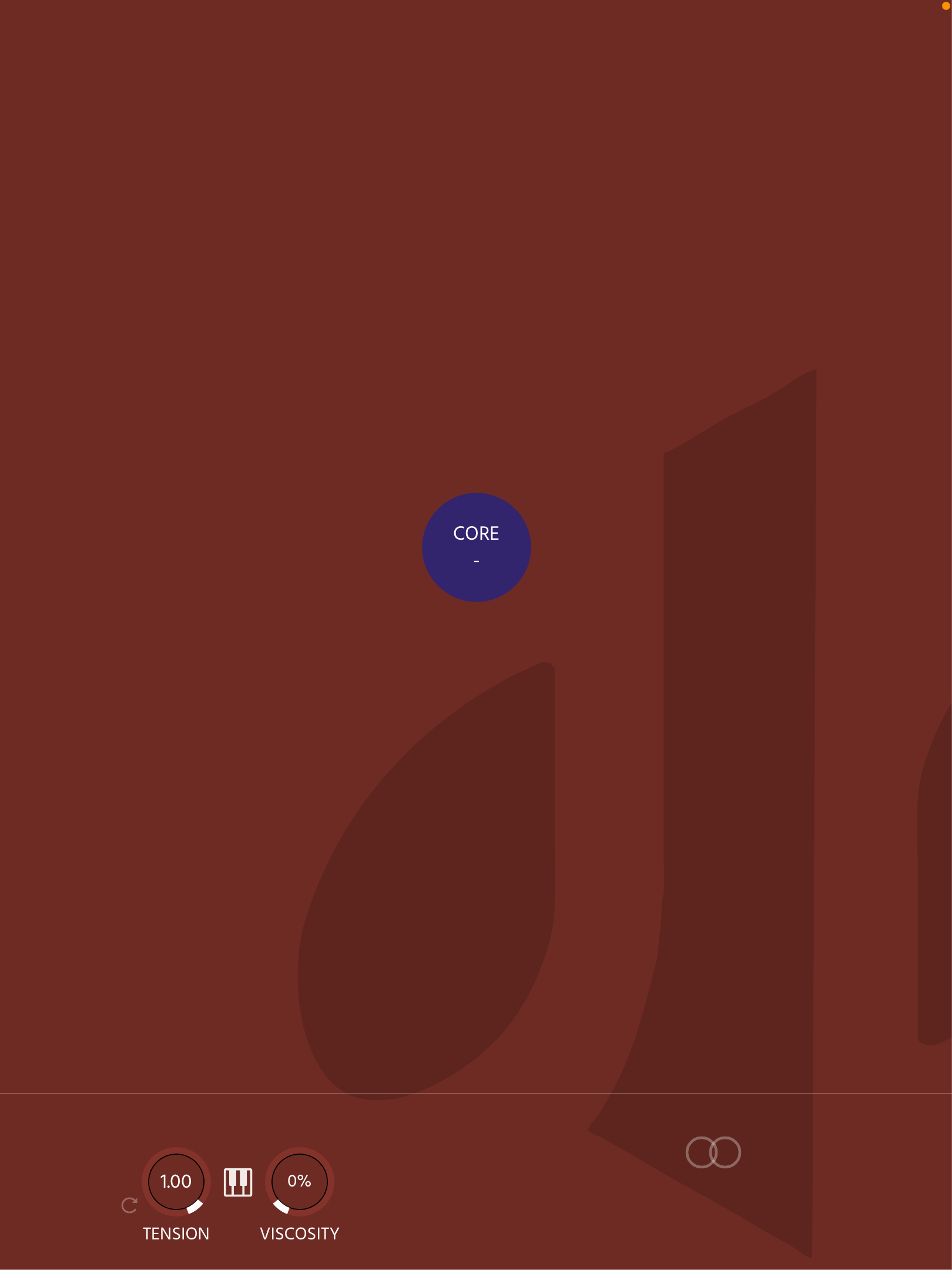
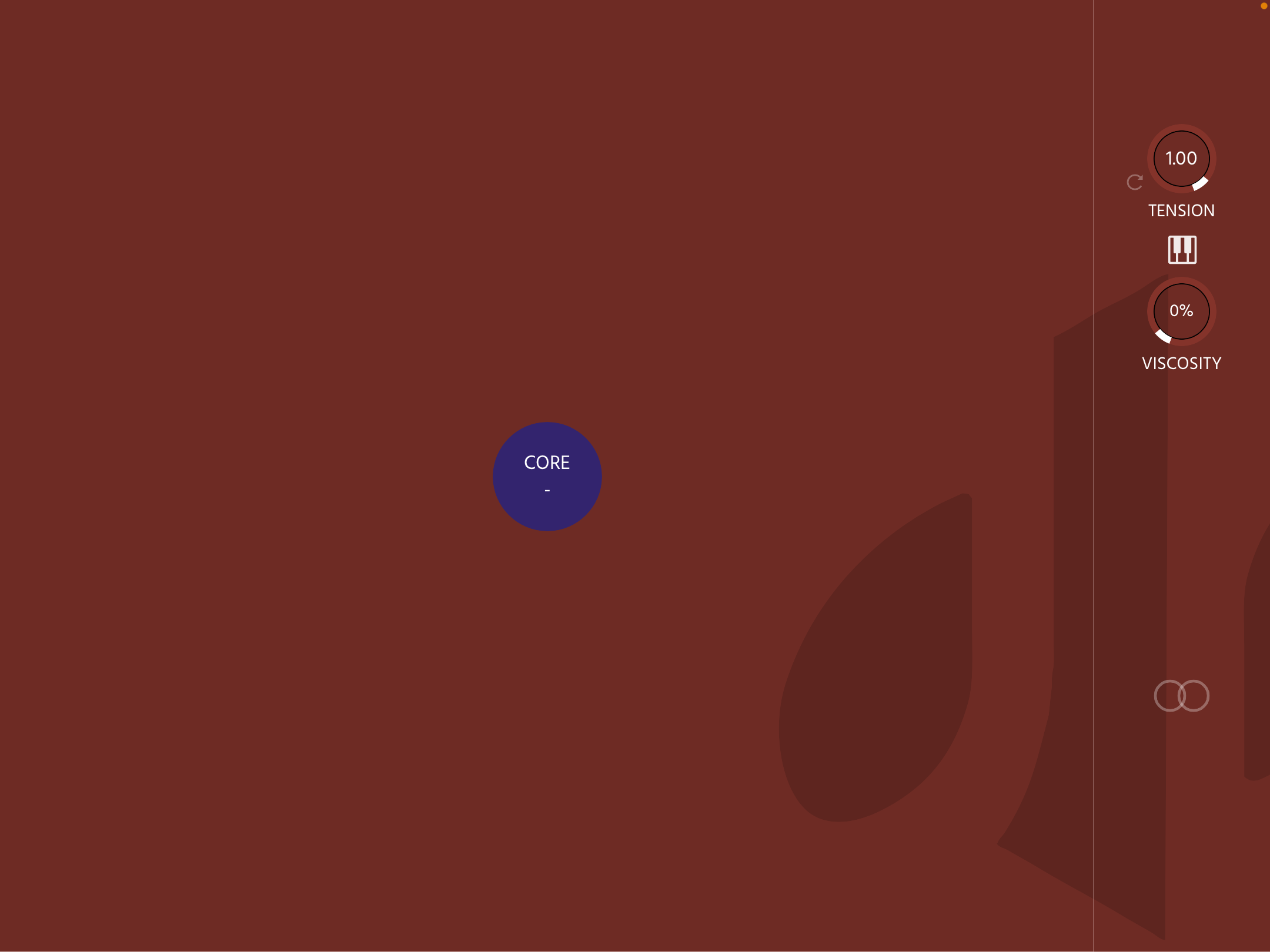
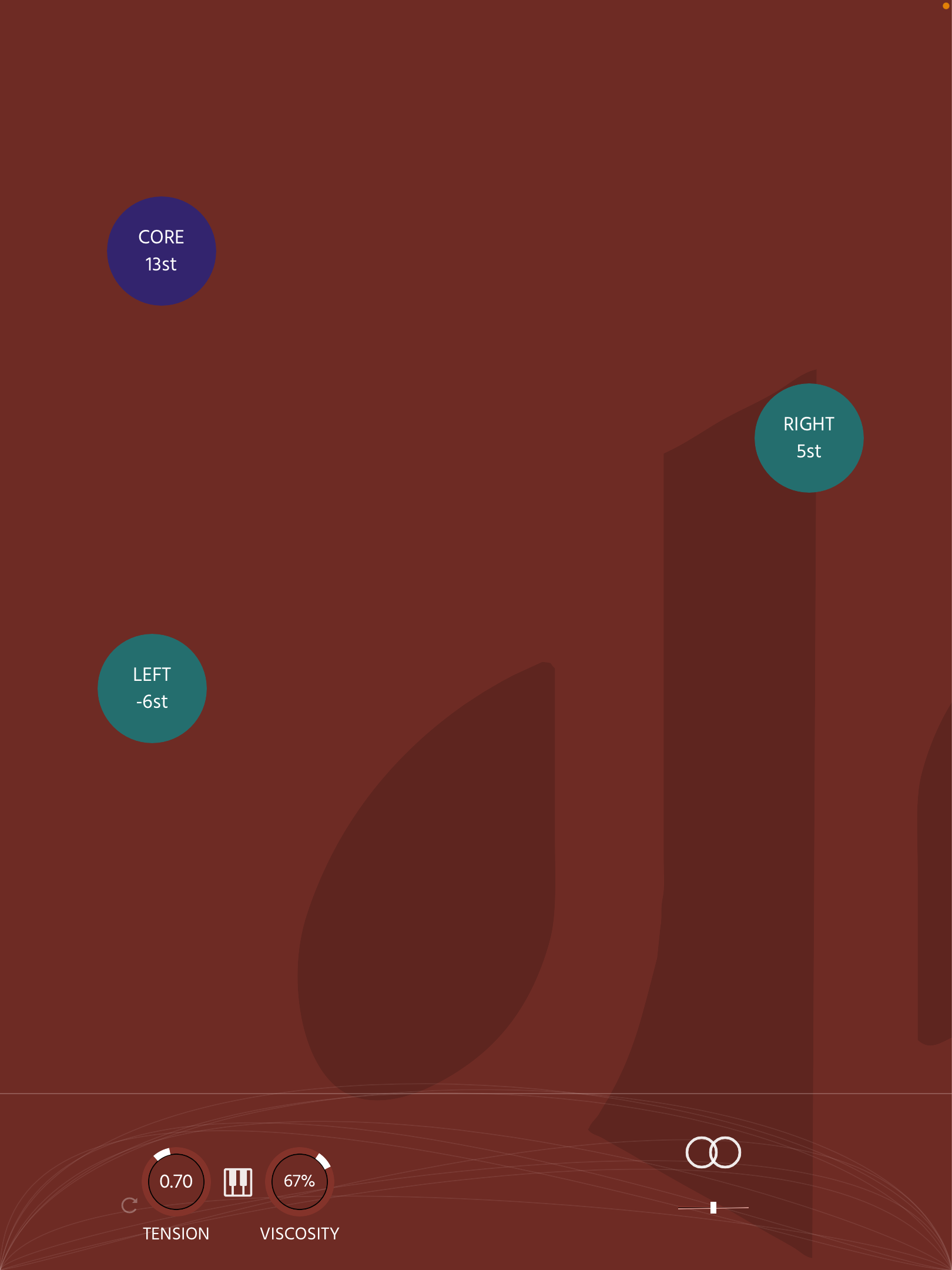
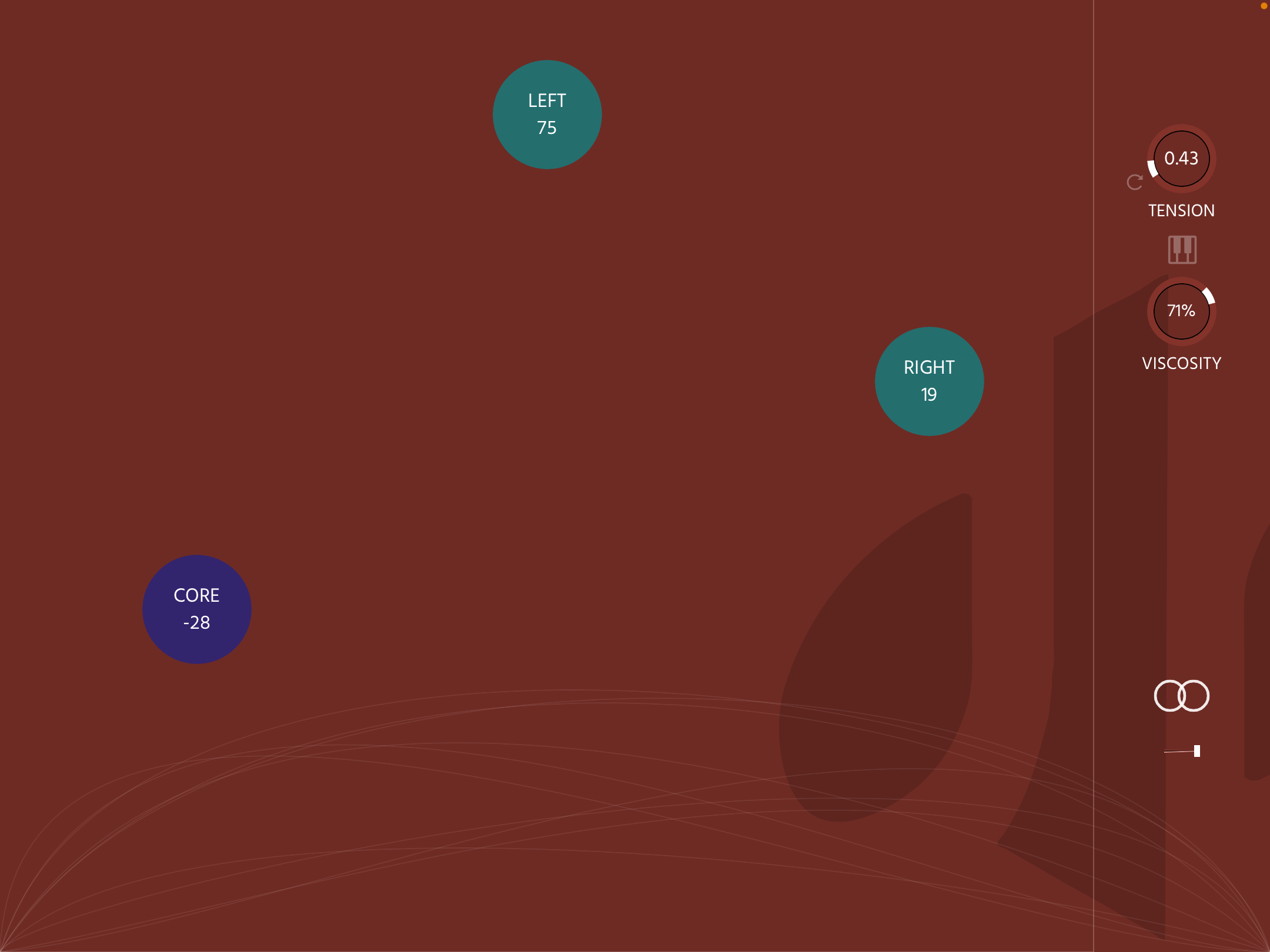
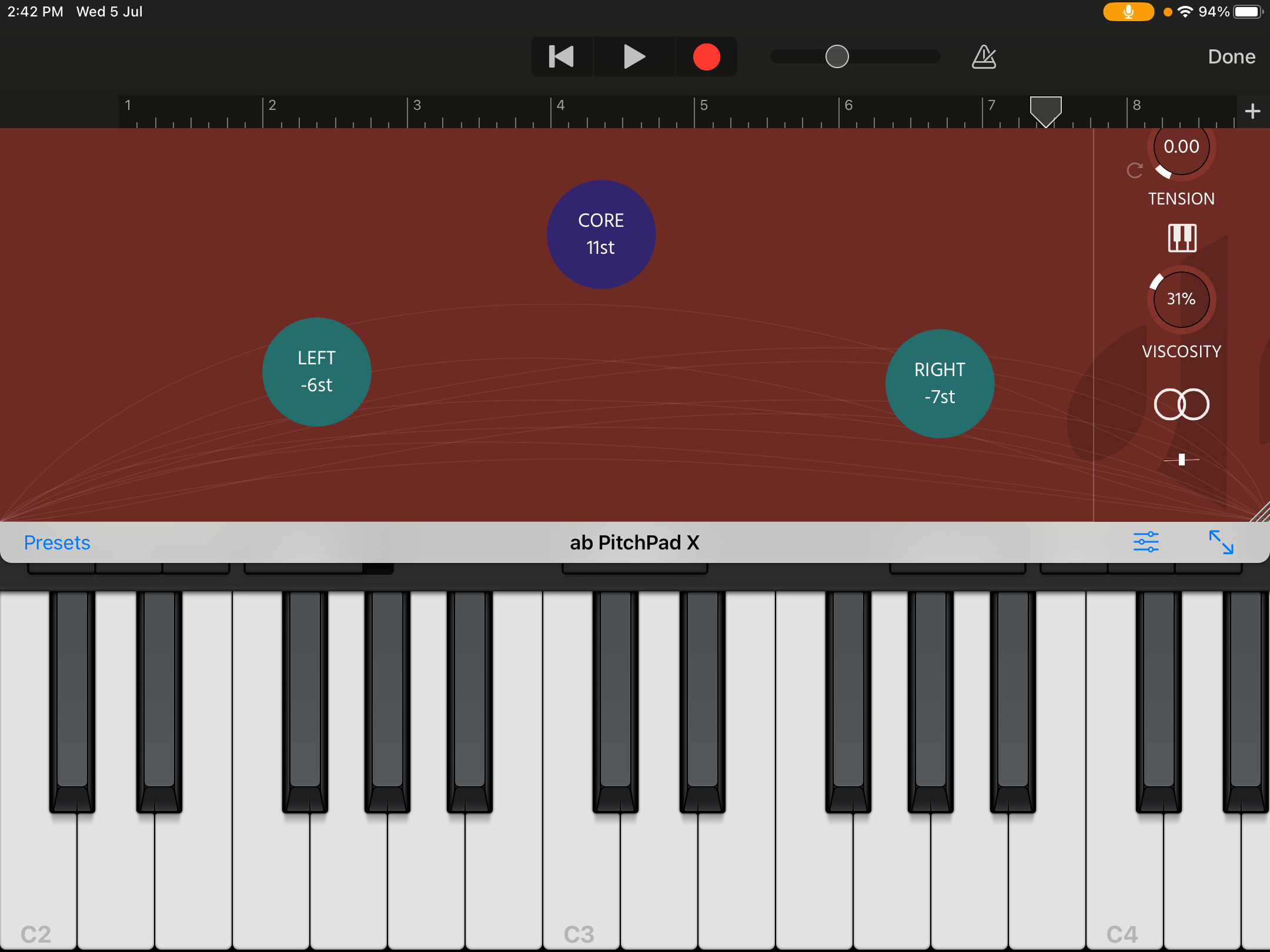
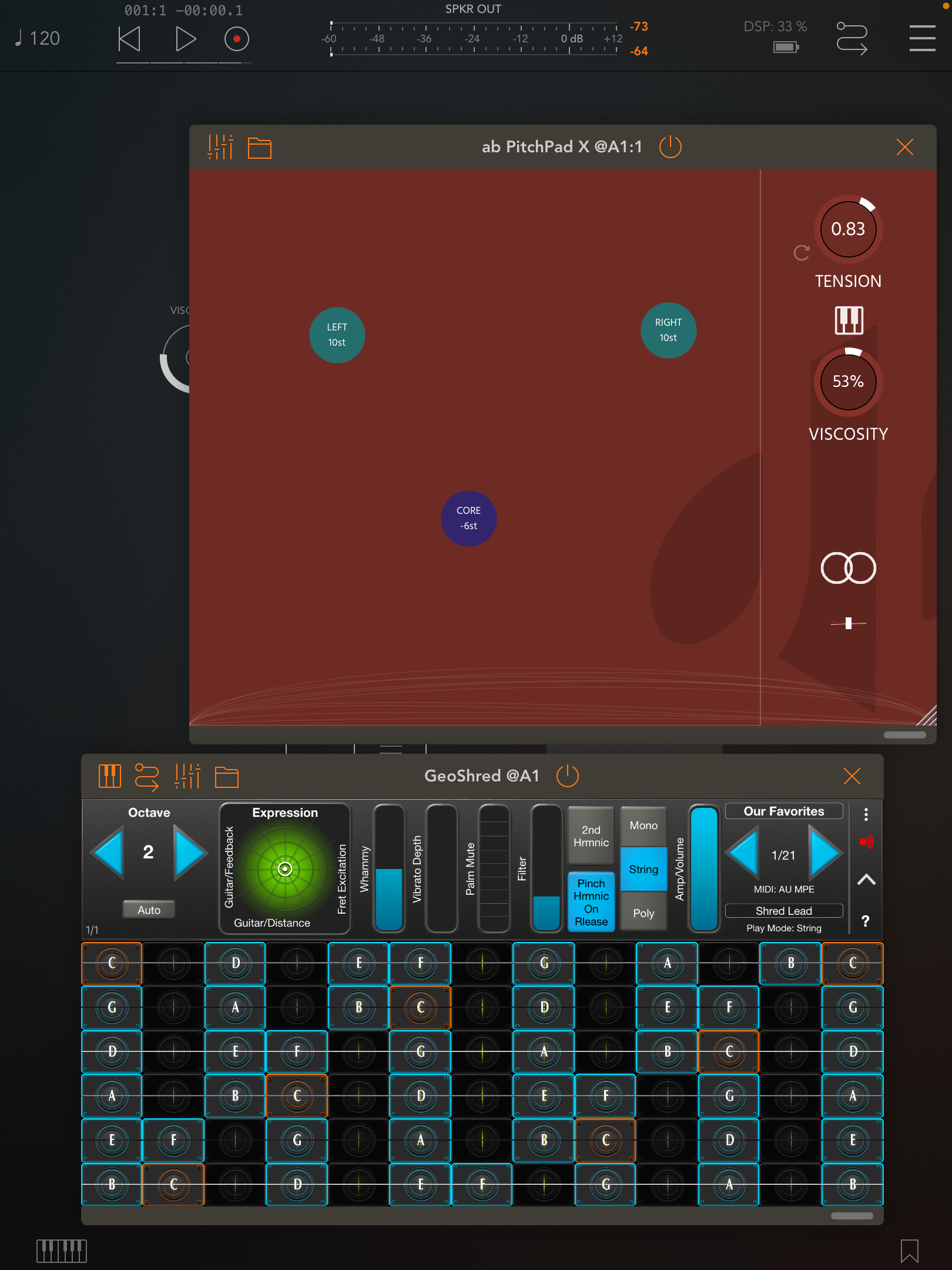
As Standalone:
Upon opening, the input will be Muted to avoid feedback., make sure to unmute it by touching the button on the Top-Right.
We recommend you use an external Sound Card as well as headphones to avoid Feedback on the Signal.
As a Plugin:
On your iOS DAW, simply insert the plugin in any of the tracks. Make sure your DAW supports AUv3 Plugins (e.g. Garageband)
Note: ab PitchPad X works exclusively in Stereo, although all the calculations under-the-hood happen in Ambisonics, the output will automatically be decoded to Stereo.