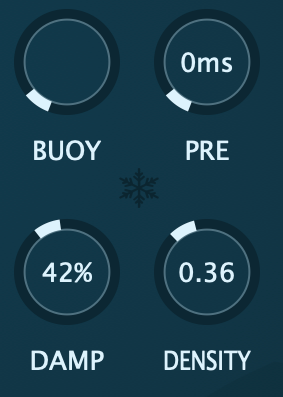‘ab Doverb’
ab Doverb is a digital reverb with spatial properties, which add not only width but also height and depth to your signal in a quick manner, with a simple and straightforward interface for fast results.
ab Doverb was designed to work with Mono, Stereo and Ambisonics Signals (1OA to 7OA signals are supported. Processing and Reflections happen in up to 3OA).
Depending on the DAW you use, please refer to the end of this guide for punctual comments and tips.
Set Up
Upon inserting into the DAW, ‘ab Doverb’ will try and adjust the input and output of the signal depending on the width of the channel. This assignment can be manually changed. Please mind that even if your input is Mono, your output should be either Stereo or Ambisonics (depending on your selection).
For working in native Ambisonics make sure your DAW is capable of handling 4-channel+ tracks (Nuendo, Cubase Pro, Logic Pro X, Pro Tools Ultimate).
The Ambisonics Order is automatically adjusted depending on your track’s width (For Logic Pro, up to 1OA).
To listen to an Ambisonics signal in your speaker array, you must use a decoder. Any decoder that works with an Ambisonics signal (Ambix) works - we recommend our ‘ab Decoder HOA’.
Cross OS | Cross DAW Presets
Factory Presets come ready to be used in any DAW or OS. You can delete the presets and even save new presets. Once a preset is saved, it will automatically be available in any Plugin format on your system (VST3, AU, AAX). Presets are saved as independent files, meaning you can copy them between Windows and Mac so that you can carry them with you or even share them.
On Windows, presets are in “\Documents\Audio Brewers”
On Mac, presets are in “/Users/Shared/Audio Brewers”
Input
The header of the plugin contains different controls that help you work with the dry signal before it passes through the Reverb.
Depending on your Input Signal, some of the controls will be unavailable.
PRESENCE: Controls the focus of the input signal between discrete (focused) and omnipresent (sounds everywhere). This control is available only when the input signal is Mono or Stereo.
WIDTH: Controls the stereo image of the signal, from mono, to narrow, to wide. This control is available only when the input signal is Stereo.
DRY: Controls the volume of the ‘Dry’ input signal (double click to set back to default).
Reverb
The main reverb engine consists of two big knobs, one controls the Reverb’s size, and the other, the Wet’s volume
Additional controls are also available.
Buoy: This is a great tool that will help you fill the three-dimensional acoustic field with sound. Because the Mono/Stereo signals lack of three-dimensional properties, this knob is very useful for filling the space and being able to control the the reverb’s size in each plane. If you are mixing a Mono/Stereo sound in a Dolby Atmos bed or Surround Object, this knob will fill your room with sound.
Pre delay: Controls the Pre Delay of the Reverb, from 0ms to 300ms
Damp: Dampens the reverb.
Density: Controls the Density of the reflections from 0 to 1
Freeze: Freezes the reverberations infinitely until unfrozen
EQ
Gain: Raises-Lowers the gain of the Frequency from -48dB to +24dB
Q: Controls the Q of the EQ
Frequency: Helps you select the frequency to be equalised, from 20Hz to 20kHz
An additional button changes the shape of the reverberations and gives a different sensation, sort of like a flip switch! It works really well especially with wide signals!
Spatial Control
The digital space you have designed on your reverb can be rotated three-dimensionally towards any side (horizontally and vertically). This helps you control your space reflections against the dry signals. It’s a very cool way to achieve different levels of immersion.
Spatial Control happens Post Freeze, meaning that even if you have frozen the reflections, you can still rotate them!
Finally, a visualiser is also included to visually guide you on how the final output of the reverb is being shaped in the sonic field around you.
-
Insert a track with the width of your audio file (if you are working with a MONO WAV, insert a MONO Audio Track, for STEREO WAVS, insert a STEREO Track, for Ambisonics WAVS, insert a 1st/2nd/3rd Order Ambisonics track.
Insert this plugin with your desired Output configuration, and upon insertion, it will automatically set the Input and Output.
If you are adding this plugin to an Instrument Track with Kontakt (5.1) with one of our Audio Libraries in Ambisonics, you’ll need to insert the ‘ab Companion’ BEFORE this plugin to convert the track to Ambisonics.
If you are working in Ambisonics, remember to add a decoder at the end of your insert chain to be able to properly listen to the signal.
-
If you are working in Mono or Stereo, regardless of your audio file type, make sure your track has a Stereo configuration. Also, make sure you manually adjust the “Input” setting to match the WAV file.
If you want your output to be Ambisonics, make sure your track is set to Surround, and of course, make sure you decode the signal.
If you are working in Atmos, make sure you use a decoder at the end of the insert chain (e.g. our ab Decoder) to properly listen to the signal.
-
If you want your output to be in Ambisonics, make sure you add your MONO/STEREO/AMBISONICS WAV in a 1st/2nd/3rd Order Ambisonics Track.
If you are working in Ambisonics, remember to select a Decoder (e.g. our ab Decoder) in the panner (only for Nuendo and Cubase Pro)
Ambisonics signals are only available in Nuendo / Cubase Pro.
-
If you are working in Ambisonics, remember to set the track width to at least 4 channels. If the track contains 10 channels, this product will work in 2OA format. If the track has 16 or more channels, this product will work in 3OA format.
If you are working in Ambisonics, remember to add a decoder at the end of the Inserts chain.
-
If you’re working with Immersive Audio, Regardless of your final Output, use this plugin in a 9.1.6 track.
If you are using this plugin in a BUS, and receiving signal from a Mono/Stereo signal, make sure your BUS is 9.1.6 AND that you have ‘ab Encoder’ encoding from 9.1.6 to Ambisonics, then this plugin should work from AMBISONICS to AMBISONICS.
The Panner of your track should always be a Decoder (we suggest ‘ab Decoder HOA).
If working in Stereo, work with Stereo tracks just like with any other plugin.
-
If you’re working with Immersive Audio, Regardless of your final Output, use this plugin in a Dolby Atmos 9.1.6 track.
The final insert of your track should always be a Decoder (we suggest ‘ab Decoder HOA).
If working in Stereo, work with Stereo tracks just like with any other plugin.
-
This plugin is compatible with ALL DAWs. If your DAW only supports Mono/Stereo signals, make your you set the appropriate input/output settings. All ‘under-the-hood’ processing will happen in Ambisonics :)